JioCall App (Earlier Jio4GVoice) is used to make calls on Non-VoLTE smartphones with the help of JioFi WiFi devices. Make Non-VoLTE smartphones VoLTE enabled and enjoy 4G speed in 2G or 3G smartphones. There are some users getting some issues while using JioCall/Jio4GVoice app. The app showing offline even after getting connected to the WiFi Device. Here in this post, we are going to show you how to fix JioCall/Jio4GVoice offline issue in simple methods.
Table of Contents
JioCall/Jio4GVoice Offline issue
JioCall APK or Jio4Gvoice offline error is the issue in the Jiocall app, it shows Offline even when connected to the Jio WiFi device hotspot connected. During this time, the users cannot make calls using the JioCall app. and the smartphone is completely disconnected from the JioFi device. Voice calls will not connect when you see this issue.
How To Solve JioCall not connecting or offline
This issue commonly occurs when JioFi is unable to detect Jio SIM with which Jii4GVoice or JioCall app is configured.
The quickest method to fix the issue is if you have installed the JioCall app on two smartphones, and both are connected to the JioFi router, you should disconnect one device in order to avoid the SIM detection problem. Turn off the WiFi from one device. When your Jio router detects SIM on the smartphone, reconnect the second device and connect to the WiFi.
Method 1: Make Good signal strength on JioFi
- Update JioCall/Jio4GVoice app whenever a new version on the play store is released. The developers always trying to figure out the issues and solve the issue in the next updates. so always try to keep the app updated. Update whenever update notifications come.
- Check the JioFi device showing good signal strength. In the JioFi WiFi device, there you can see the signal strength bar on the surface of the device as we can see in mobile phones. When the tower (signal bar) shows in red color, which means a very bad signal. That may be a problem. when the signal bar appears in Blue, there is an average signal only. and Green color shows Good strength. So place the JioFi device in a place where it shows good signal strength. That is in Green color.
- Make sure you are using correct Jio apn settings on the jiofi.local.html admin dashboard.
Method 2: Make sure the correct device connected
If the issue is not resolved, Then Turn Off the JioFi device and then turn it On and again connect Via WiFi hotspot. Open the JioCall app, and check. Make sure you are connected to the JioCall app device Using the JioFi device in the correct format. There may not in connection with the password-free devices in the range. To make sure, you can check the device name where you can see it in the back portion (Remove the battery and there is the device name), and connected it to the exact device.
Make sure, you are properly configuring the JioCall on the JioFi device. Give the correct password when connecting to the JioFi device. The JioFi password can find in the back portion (remove the battery and there is the device name and password).
Recommended: Jio WiFi Calling – make calls without charge
Method 3: Restart The App
In this method, we are restarting the app, and then get in contact with the JioFi WiFi network. For this, Go to the settings section on your smartphone.
Then select “Manage Apps”
And from the list select “JioCall”
and when selected, you can see the three options like “Force stop”, “Uninstall”, & “Clear all Data”
From there, chose force stop. and then again go to your mobile phone menu, and again launch the JioCall/Jio4Gvoice app. and then look, you will be online.
Method 4: Restart the initial App Guide
This is the method, we have done before restarting the app from the app interface itself. For this
- Open JioCall app
- Go to settings by a tap on the 3 dots on the top right portion of the app.
- then scroll down, there you can see the “Help” option, select that.
- Select Restart Initial app guide
These are generally tested and found successful when comes to the JioCall app offline issue. any of these three methods will definitely help you to get rid of the JioCall app offline issue. If still found any issues, we can comment on the issue in the JioCall app page comment section of the google play store.
Conclusion
Try the above-mentioned steps when you are getting offline issues on your JioCall calling app. All those methods are tested and solved the issues immediately. If you have any other solution, please comment here in the comment box, and we will update the post with that solution. If you are using a Non-VoLTE enabled 2G or 3G smartphone, you can use the phone as 4G by using the JioCall app with a JioFi device. Also, use all other Jio apps easily and without any lag.
If you found the post helpful, please share it on social media profiles.
Incoming Search terms: Fix JioCall Jio4GVoice offline
Related Post:-

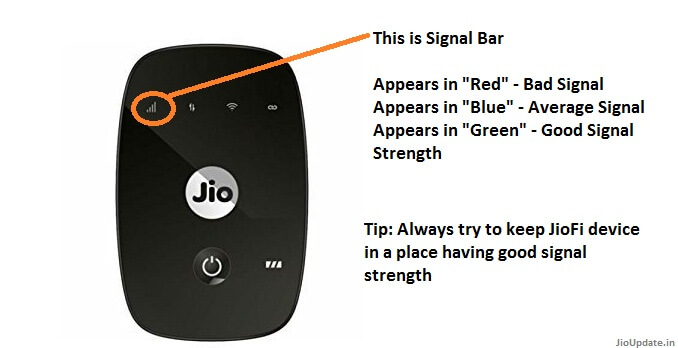
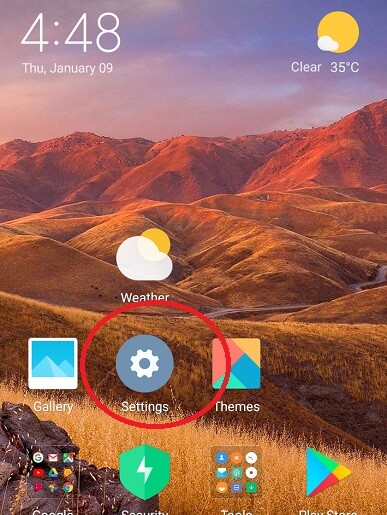
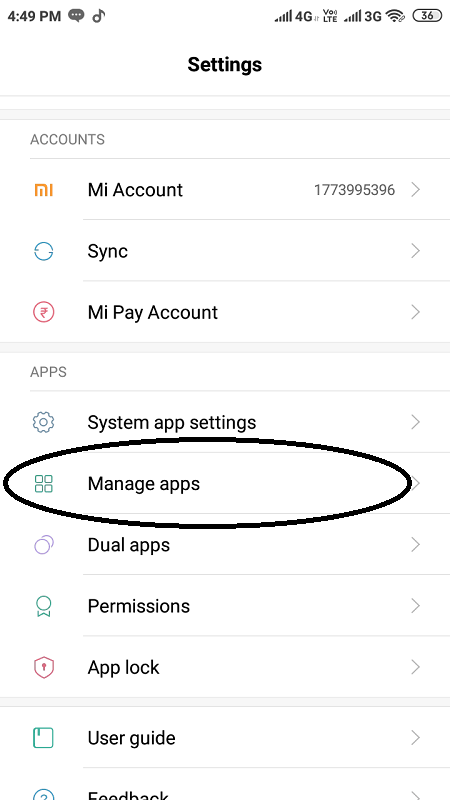
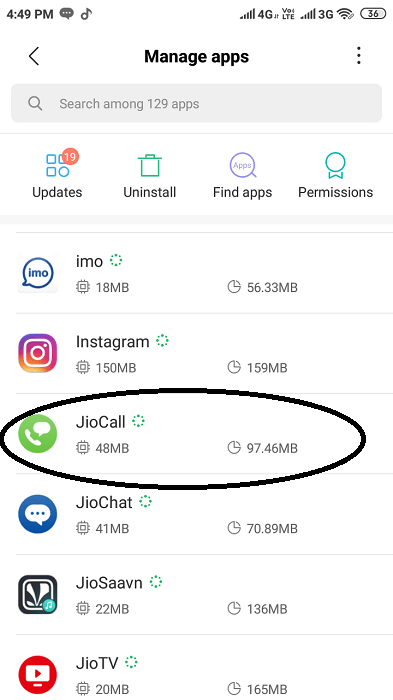
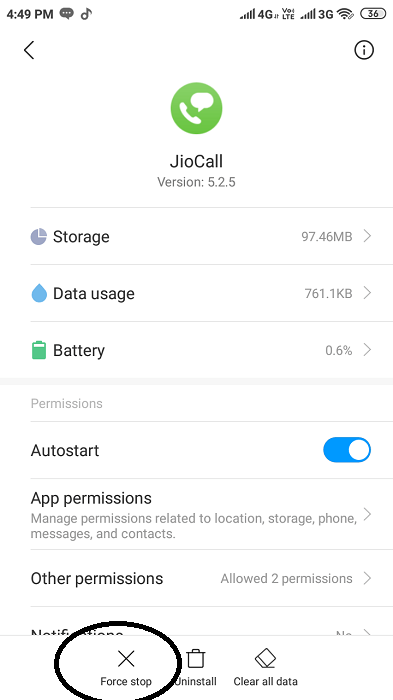
I’ve been using Jiodongle for six months now and I can say that I really love using it. And if you are having a problem on how to connect your Jiofi dongle to any device, no need to worry for the reason that it is easy to do.