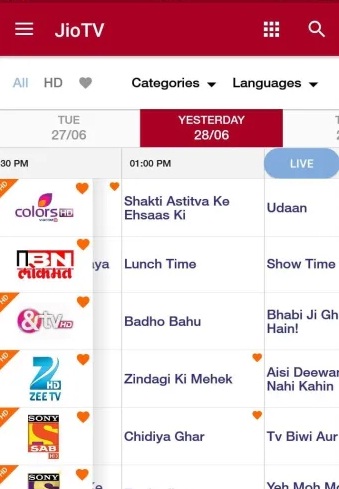We know Jio is the 4G VoLTE network, and the Jio SIM works only in 4G Enabled smartphones. No 2G or 3G smartphones supports Jio SIM. Also the apps are specifically developed to work on Jio VoLTE 4G networks. Jio Tv App works only in 4G smartphones with Jio Network. But We can watch Jio Tv on 2G 3G smartphones with the help of One of Jio Gadget and Jio VoLTE application. Even though we can’t use Jio SIM on 3G phone, we use it with a JioFi device. Here we are going to show you how to stream Jio Tv on Non-VoLTE android smartphones.
Watch Jio Tv on 2G 3G Smartphones
To stream the 4G suit Jio Tv app on your low configuration or Non VoLTE android smartphones, Jio have its one device and one app will let you to watch.
What you need?
- JioFi Device
- Jio SIM (Should have active data plan)
- JioCall App (Earlier Jio4GVoice)
For this, you need to have JioFi WiFi Router. This JioFi is a small Pocket Router to make a small WiFi network on your Home, office etc. You can insert a Jio SIM having one active data plan enabled and can create 4G WiFi network.
Configre JioCall app with JioFi Device
Now you need to configure JioFi with JioCall android application.
First you need to download and install JioCall app on your 2G or 3G smartphone.
On JioFi device, Open the back cover, and then remove the battery and insert the Jio SIM card on the slot provided there. Make sure to insert the SIM card properly.
Before you are going to insert the battery, Just note the JioFi ID (SSID) and Password that can see on the inner portion of the device. Just note down those.
Now insert battery and tun on the JioFi device on long pressing on Power button.
Now Turn On WiFi on your 2G or 3G smartphone and connect with JioFi WiFi signal by entering previously noted SSID and password.
After connected with JioFi, Now open installed JioCall App.
Why you need to configure JioCall app on JioFi Device?
We configure the JioCall app on JioFi device in order to identify the Jio SIM card inserted on JioFi device, and thus, The Jio Tv app installed on 2G or 3G smartphone will auto signed in to the account and start streaming.
After opening JioCall app, you can see list of jio SIM configuration on the app. Just select JioFi device configuration.
Now give all the permissions required to access the device on JioCall app like contacts, media, apps etc. and proceed.
Now you will get a One time password on your registered mobile number for verification. Give the correct OTP and proceed.
Now your JioCall app will be configured with JioFi device, and it will shows online on the admin panel of the app. Now your device is just detected and identified the Jio SIM inserted on JioFi device.
Now open your Jio Tv app, You will get automatically signed in to the application and can enjoy live streaming of TV Channels, Favorite shows, movies, catch up shows of past 7 days etc.
Now You have your Non-VoLTE smartphone under Jio 4G network using JioFi and JioCall app. The mobile phone recognizes Jio SIM card inserted.
Watch Jio Tv on 2g and 3G smartphones
You can install Jio Tv app on your Non-VoLTE smartphone, and open the app. Since your smartphone recognizes the Jio SIM card, you will automatically signed in to the Jio Tv account, and using the Jio network, you can start watching Jio Tv online on your smartphone.
Conclusion:
Do not worry if you have only 2G or 3G smartphone. You just need to spend 1000 INR to own a Jiofi device. By this device, you can do much more. can connect up to 10 devices with the WiFi network. Your family members can enjoy WiFi, your 2G/3G handset can be used for streaming Jio and other 4G related streaming apps etc. If you have experiencing setting up Jio tv on your small end smartphones, follow the above mentioned steps. If still problem exists, please share your issue on comment box below, we will help you to figure it out.
Stay update with Jioupdate.in for more How To Guides
Incoming Search Terms:- How To Watch jio tv on 2G mobile, How to watch jio tv live on 3G phone
Related Posts:-